Author’s Note: The following is an article I originally wrote for the site Wipster.io titled “Essential Tools for the Ultimate Post-Production Workflow” republished in its entirety below.
» Click here to access the original article at Wipster.io
Whether you are a film and television editor like me, or even if you are a producer, designer or visual effects artist, you chose your profession because you love to be creative… actually, you don’t just love to be creative, you are a creative. Unfortunately, nobody told you when you signed up for your career that you would end up juggling fifteen different job descriptions, most of which don’t involve any creativity whatsoever.
Given the rapidly evolving post-production landscape, you most likely wear so many different hats and manage so much incoming information now that your job title should be either “traffic cop” or “resident psychiatrist.” By the end of the day, it’s a miracle if you’ve done any creative work at all.
Despite the popular belief that the solution is simply to work harder and to wear your “Sleep-deprivation badge of honor” with pride, I’m a big believer in having work–life balance, therefore I believe the key to surviving the never-ending chaos of the 21st century is learning how to work smarter.
I have spent years experimenting with the latest tools, apps, and workflows while editing shows such as Empire, Underground, and Burn Notice. Here are the four tools that I use every day and recommend if you are interested in upgrading your post-production workflow to the 21st century so you have time left at the end of the day to actually live your life (a crazy concept, I know).
Prefer podcasts? Listen to the blog post instead.
TOOL #1: TRELLO
If you’re not yet familiar with Trello, it’s a web-based project management tool (PS: It’s free).
To put it simply: Imagine a white board on the wall with index cards taped to it. Now imagine using those index cards to communicate with your entire team as well as attaching your scripts, contacts, calendars, images, and any other project-related documents. Then imagine being able to color-code those index cards, assign dates, add them to your calendars, connect them with a wide variety of other apps, and ultimately share them worldwide via nothing more than an internet browser. That is barely scratching the surface of the awesome sauce that is Trello.
In conjunction with Google Drive (mentioned more below), Trello has allowed me to create a workflow that is 100% paperless and virtually “email-less” (if that’s not a word yet, it should be). That’s right – I have zero binders, printed scripts, or bookshelves in my edit suite, and I never email my internal team.
I spent years experimenting with Trello while editing television, and I love it so much that I designed a full course on Lynda.com that walks you through every detailed step of how to build your entire post-production workflow using Trello.
Here are the basics to get you started:
- Step 1: Create a ‘Main Board’ to organize all of your schedules, contacts, delivery specs, cut deliveries, dailies paperwork, and notes. This article provides a more in-depth look at how I break down my main boards into lists and cards.
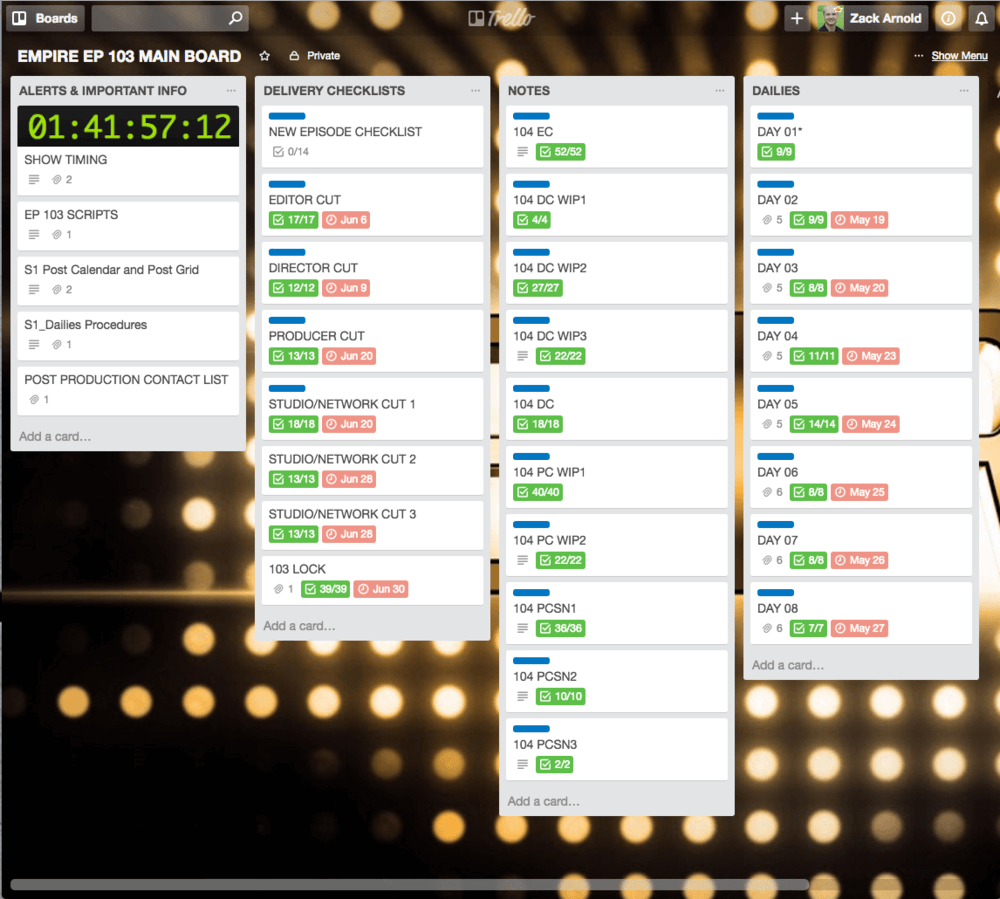
- Step 2: Create a ‘Structure Map’ for your project (or individual episodes if you’re on a series). This is essentially a color-coded storyboard of your project that you can rearrange and use to visually organize and rewrite your story on the fly.
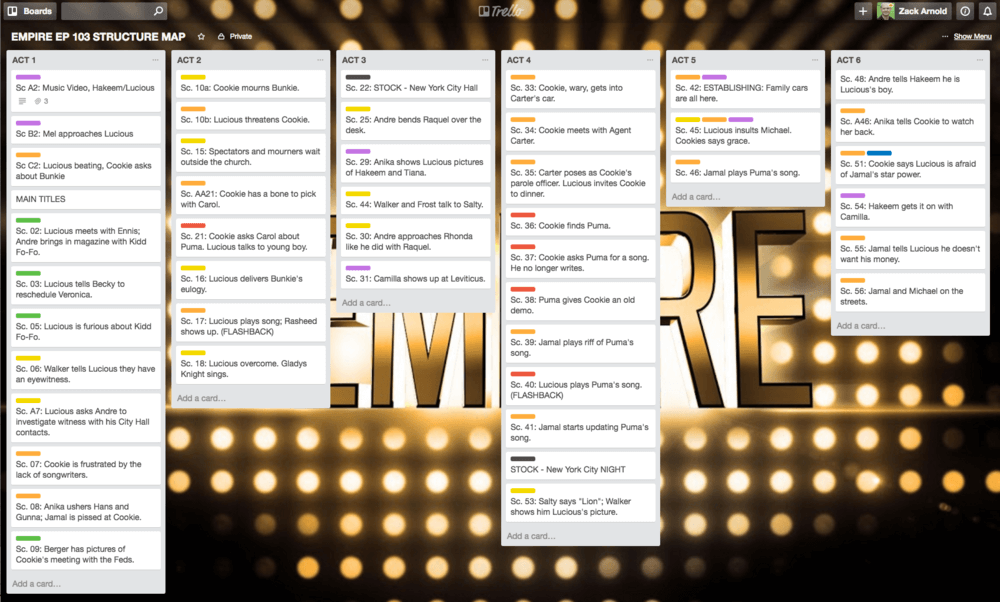
- Step 3: Create checklists for repeatable tasks and deliveries. Having checklists that you can duplicate for each phase of the process allows you to outsource all that unnecessary information (“damn…what format do they need again?”) so you have more room in your brain to be creative. I highly recommend reading The Checklist Manifesto if you want to learn more about the power of checklists and how they can literally save lives.
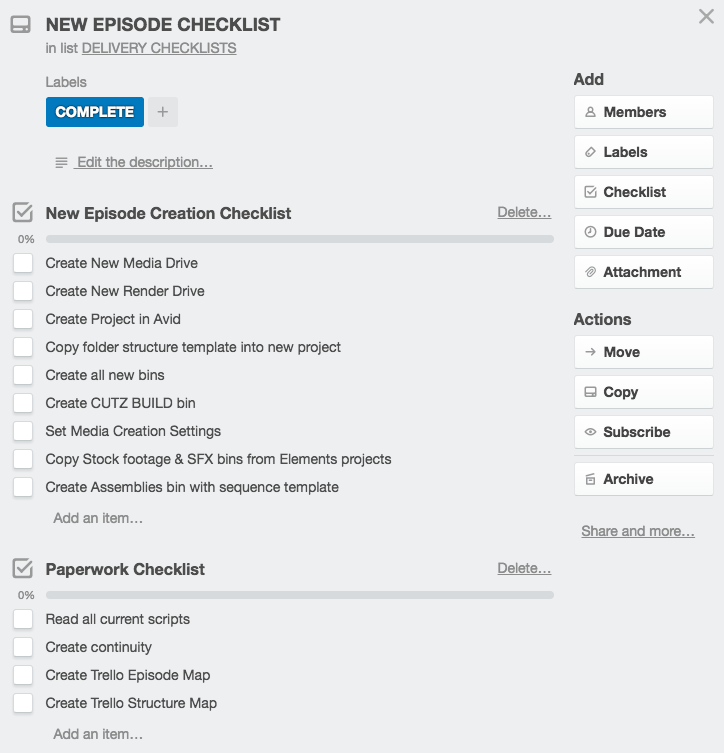
If you want to become an absolute Trello ninja, your next step is to check out my Lynda.com course “Trello For Video Production.”
TOOL #2: GOOGLE DRIVE
Once you have the basic foundation of your workflow and communication infrastructure built with Trello, the next step is moving all of your paperwork, documents, images, storyboards, etc to Google Drive (or another cloud-based file sharing system).
I personally like Google Drive because of how easy it is to use with Gmail, meaning that I can send attached documents and paperwork directly to Google Drive folders that I can then connect to Trello. But Trello also works with Dropbox, One Drive, and Box as well. Those apps just require an extra step to organize and save your documents, and after extensive testing I’ve found Google Drive to be the most bulletproof of these options. I prefer to cut out the middleman as often as possible, and Google Drive requires the least amount of steps from receiving a document to keeping it organized. Plus, nobody comes even close to Google’s ability to collaborate with other team members on documents and spreadsheets.
Depending on whether or not you have the free version of Trello or the paid version (i.e. with “Power Ups”), documents that are attached to your Trello cards can even update in real-time, meaning that if you update a Google Doc or spreadsheet, you never even have to leave Trello to review it, and you can have your team communicate right in Trello regarding that document.
And speaking of team communication…
TOOL #3: SLACK
If you are still sending notes, comments, paperwork, or frankly any communication with your internal team via email, for the love of God please stop. Email will not go away anytime soon and it is still a vital form of communication with outside vendors and collaborators, but upgrading your internal team’s workflow to the 21st century means finding alternate modes of communication outside of email, and the best place to start is Slack (PS: Slack is also free).
Slack is a messaging app for teams and organizations. It’s like Google Chat or Messages…but on steroids. You can organize communications (aka “channels”) by department, topic, project, editorial team, or any group that makes sense for your organization.
Beyond the ability to organize conversation threads and channels (as well as still have direct-message conversations with individual colleagues), Slack integrates with a host of other tools – including Trello – so that you can organize all of your team communication in the proper place. This means that if you so choose, you can manage all of your projects’ activities from directly within Slack and never have to visit your web browser at all.
For example, in my Trello course I recommend that if you have a small team (no more than three or four people), you can keep your conversation threads within Trello. But once you grow to five and beyond, Trello inevitably becomes just another place to store your random instant messages, so at this point Slack is the way to go.
Beyond connecting to Trello, however, perhaps the most powerful integration I have seen with Slack to-date is with Wipster.
TOOL #4: WIPSTER
Along the lines of replacing all email with Slack channels, if you are still providing feedback on cuts or visual effects with any external program or app that is not directly connected to your media – whether it’s email, Trello, Slack, or any other form of communication – you are still living in the dark ages.
Thanks to Wipster, gone are the days of having random paperwork strewn about your desk with red check marks all over the place. And gone are the days of uploading a cut to a website or ftp, having a client or producer download that cut to their desktop (then lose it), then email you disconnected thoughts and ideas that may or may not make any sense out of context.
Discovering Wipster for me was an absolute game-changer, especially with their review panel directly inside Adobe Premiere Pro. When I was producing more than a hundred educational and instructional videos for my Optimize Yourself Program with a team of remote editors, I was using a Trello/Google Drive/Slack workflow, but when it came to reviewing videos I was still pulling my hair out trying to keep track of notes. After asking around via social media, by far the most recommended solution by my colleagues was Wipster, so I gave it a look.
Rather than playing the “compress, export, and upload” game, I can now upload a cut directly from Adobe Premiere to the proper folder in Wipster without ever leaving my timeline. And because of Wipster’s brand-new integration with Slack, everyone on my team can discuss the current cut right in Slack, we all get notifications in the same place, and the most remarkable feature is that if someone provides feedback or comments, those comments then become markers right in the timeline.
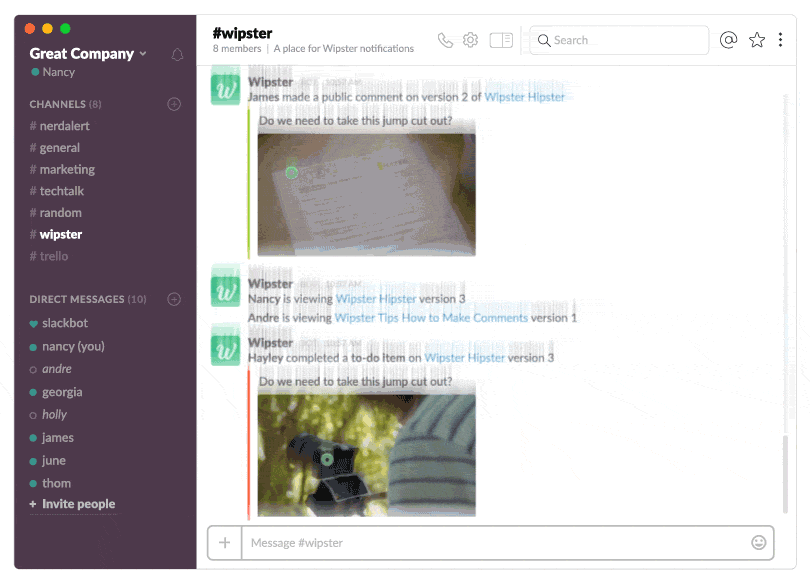
As far as I’m concerned, this is simply a Game. Changer.
IT’S TIME FOR AN UPGRADE
If you find yourself spending the majority of your day barely staying above water, stop praying for more hours to miraculously appear in your day, and stop sacrificing sleep (and your sanity) to meet these insane deadlines. Instead of pushing yourself to work harder, it’s time to revisit your post-production workflow from end to end and start to work smarter.
Building your workflow with Trello, Google Drive, Slack, and Wipster, you can essentially eliminate paper and email, save a tremendous amount of time managing, and get back to what you came here for in the first place: Creating.
Zack Arnold is an award-winning film & television editor (Empire, Underground, Burn Notice) with fifteen years experiencing working in Hollywood for such studios as 20th Century Fox, Paramount, Sony, Warner Bros, Fox Searchlight, HBO, USA, ABC, and numerous others editing feature films, documentaries, theatrical trailers, and television series. Zack is also an award-winning documentary director (GO FAR: The Christopher Rush Story), Lynda.com instructor, family man, as well as the creator of the Optimize Yourself program.